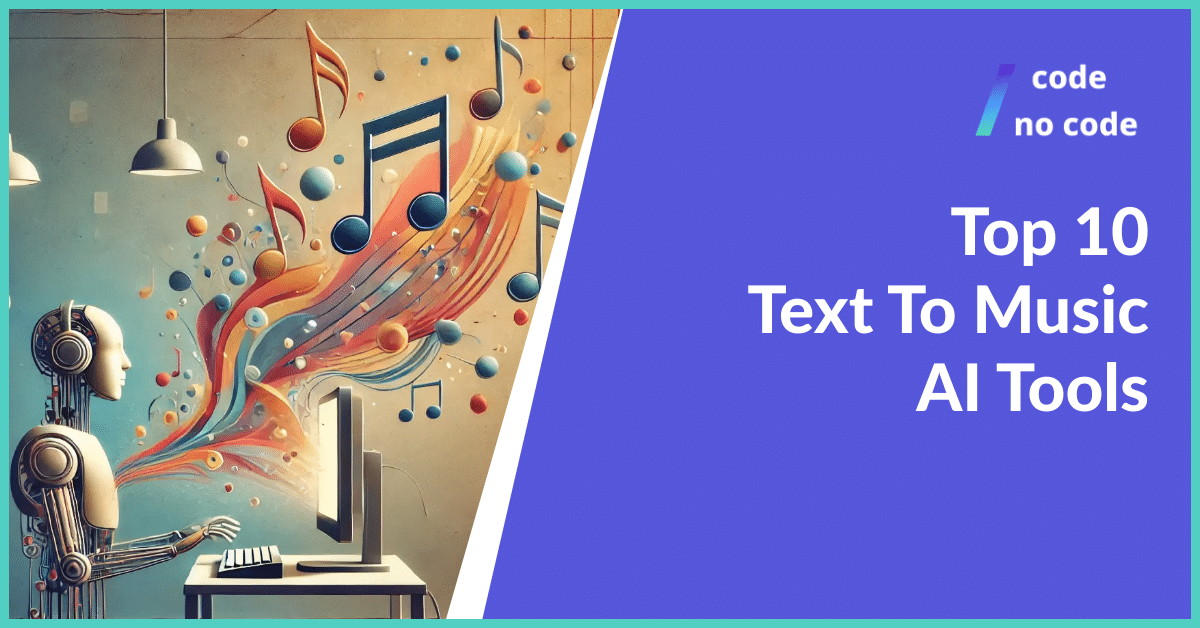
Top 10 Text To Music AI Tools
You couldn’t even dream of making music in minutes a few years ago, but now it’s possible and easy. Text to music AI tools turn written text...
Microsoft Copilot has only been out for a short time, but it seems that it can improve aspects of many people’s work. In this guide, we will explain how to use it and what its main features are.
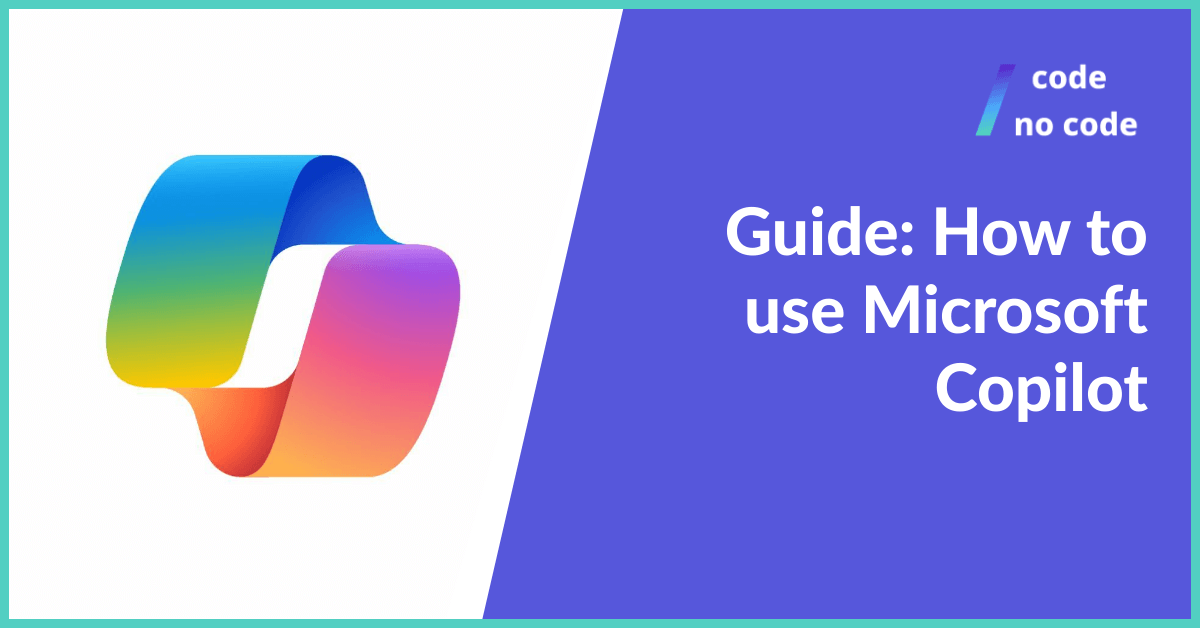
Microsoft Copilot is an AI-powered tool designed to help you be more productive and creative in your daily work. It can be seen in two main forms:
Standalone Copilot: This is available as a standalone chatbot through various Microsoft products like Bing, Edge, and Windows.
Copilot for Microsoft 365: This version integrates directly into popular Microsoft apps like Word, Excel, PowerPoint, Outlook, and Teams.
In this article we’ll cover Copilot for Microsoft 365. How to use it and access it.
Microsoft Copilot is an AI-powered digital assistant that provides personalized assistance to users across a range of tasks and activities.
Copilot doesn’t just connect ChatGPT to Microsoft 365 it combines large language models (LLMs) with your data in the Microsoft Graph (including your calendar, email, chats, documents, meetings, and more). It’s quite a bit different than ChatGPT or GPT4All.
Yes, Microsoft Copilot is available now in multiple forms, depending on your needs and access:
Microsoft 365 Copilot:
Windows 11 Copilot:
Microsoft Edge Copilot:
Whether you can use Microsoft Copilot for free depends on what features you want to access and how you plan to use it. Here’s a breakdown:
Free Copilot Features:
If you have the latest version of Windows 11, you can access basic Copilot features for free. These include:
Paid Copilot Features:
Copilot Pro: This subscription plan unlocks more advanced features and is specifically designed for individual users. It includes:
Copilot for Microsoft 365: This version integrates deeply with Microsoft 365 apps like Word, Excel, PowerPoint, Outlook, and Teams. It requires a Microsoft 365 subscription and offers:
Here are some things to keep in mind:
All you have to do is:
There is no need to mess around with any settings to activate Copilot. While it’s technically present in several Outlook versions, accessing its full functionality often depends on your specific Microsoft 365 subscription.
Copilot in Outlook can be a handy tool for drafting emails quickly and effectively. Here’s how to use it:
Drafting an email with Copilot:
Overall, it is a pretty great assistant. I would not say that it is a must-buy at the moment. You can get the same features with other AI tools for content creation.
However, having AI in these apps that most people use every day is pretty neat. Hopefully, it will have better capabilities soon.
For a pretty hefty price, you get improved tools that can help you every day. But I would say that you are mostly paying for convenience. There are a lot of AI tools out there that can do similar things.
Microsoft Copilot is all about convenience. Not having to go to different tabs and just using the AI that is built in is great and we love that. But it feels a bit like a gimmick, like Samsung’s Galaxy AI. Is it cool? Yes, it is. Will you use it a lot? Probably not.
I could be wrong, this is just my opinion and it is still early days for Microsoft Copilot. In time, when it’s fully developed, it’s going to be a really amazing assistant, because what we have now is just the beginning.